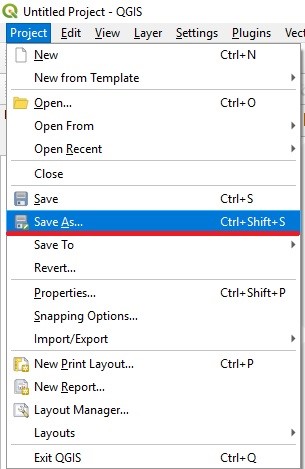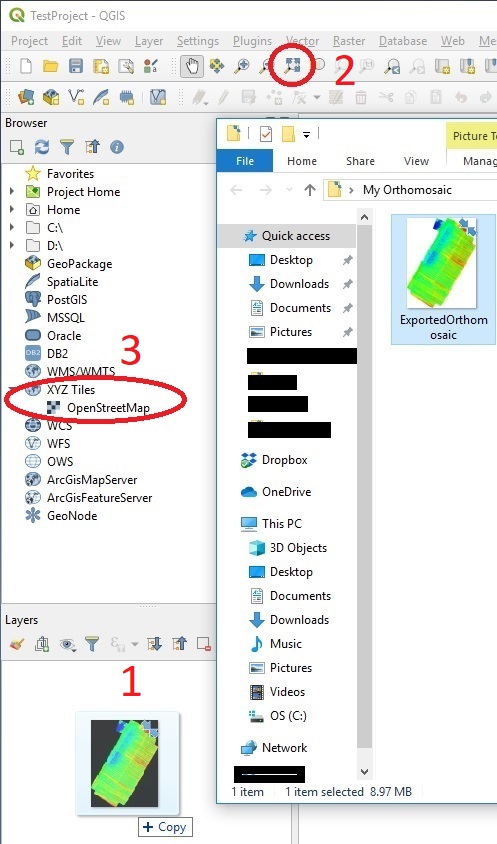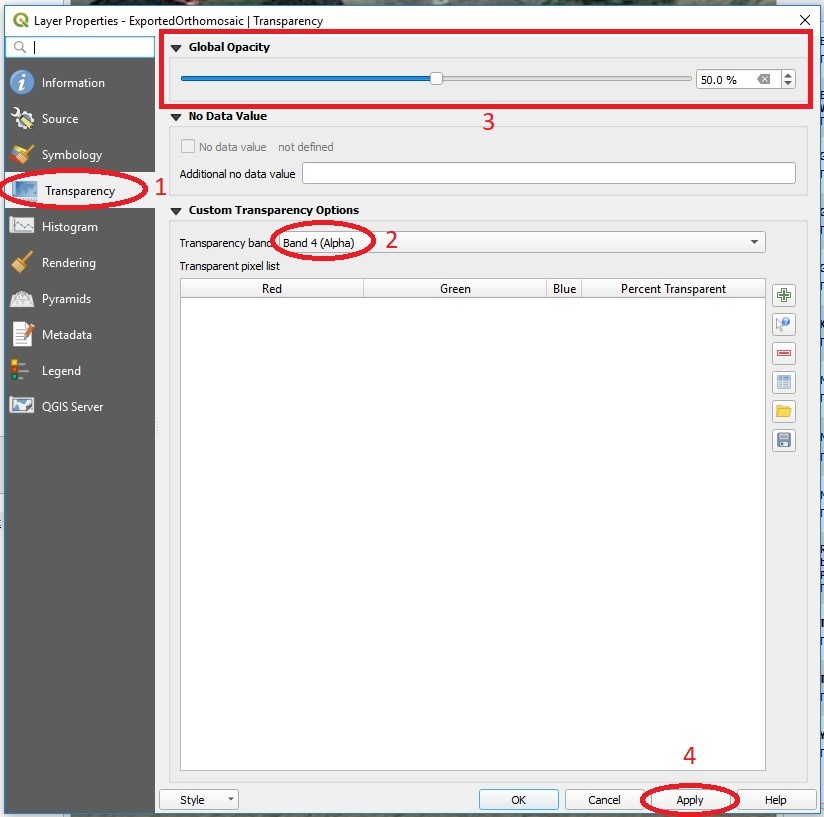Qgis user manual
Use the exported orthomosaics from your software of choice.
1. Save your project by clicking Project->Save As
2. Drag and drop your orthomosaic(s) into the Layers window and then click the Zoom Full button (shown in the red circle). Then double-click OpenStreetMap to see the default maps provided by the software.
3. If you are not satisfied with the default map provided by the software, it is very easy to customize this by downloading a plugin by clicking Plugins->Manage and Install Plugins,
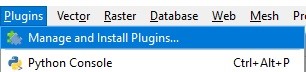
4. Then type in „QuickMapServices“, click on it and hit Install Plugin.
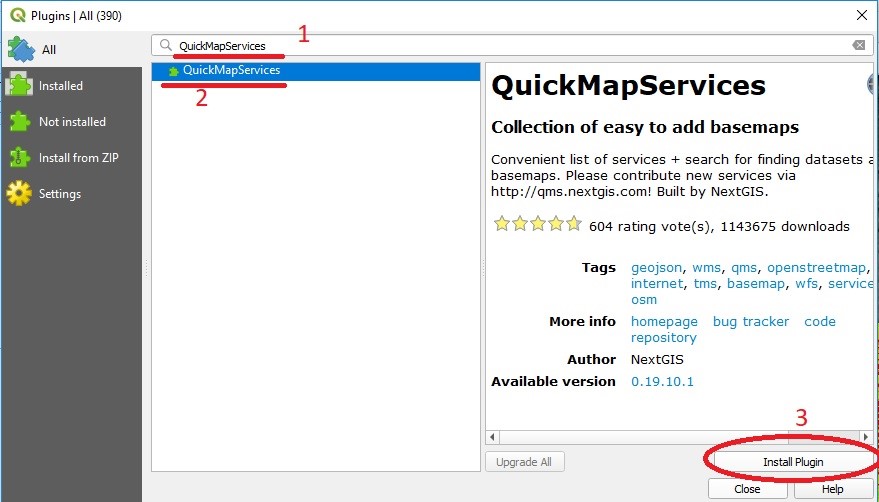
5. A menu should appear on the right, you can simply search for your desired map by searching „satellite“, „google“, „bing“ etc. If the menu doesn’t appear, see the following image.
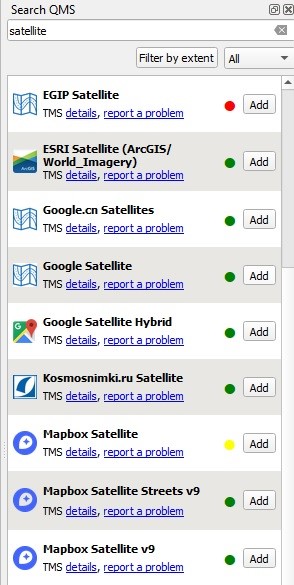
6. The plugin’s icons appear here, so in case you accidentally close the search bar or it doesn’t appear, you can always find it through here.

7. If you want to control the opacity of a particular layer in order to have more insight about the terrain, double-click the layer in the Layers window (where you previously dropped it), switch to Transparency menu, check that the band you want to blend is „Alpha“ (if there is more bands), then change the Opacity, hit Apply to see the orthomosaic change and finally hit OK when you are satisfied with the Opacity.