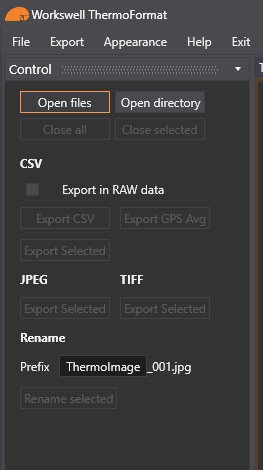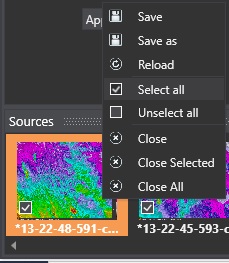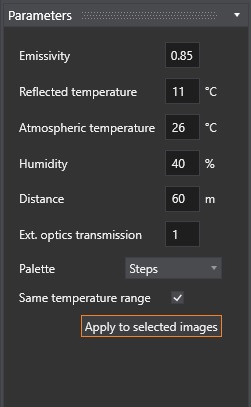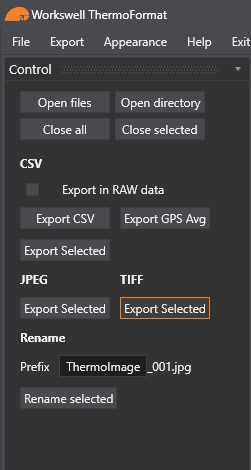ThermoFormat tutorial
Warning: ThermoFormat software works only with JPEG images!
1. Load your images or a whole directory by clicking Open Files or Open Directory. The software can’t load more than 300 images.
2. Select the images you want to change, right-click on one of them and choose “Select All”. You can navigate between the images using the arrows in the two bottom corners.
3. In the Parameters section in the bottom left corner, you can see the current values of these parameters. Customize the parameters the way you want and click “Apply to selected images”. Wait for the software to process.
4. Export the images. If you want to create an orthomosaic with these images, export as TIFF.